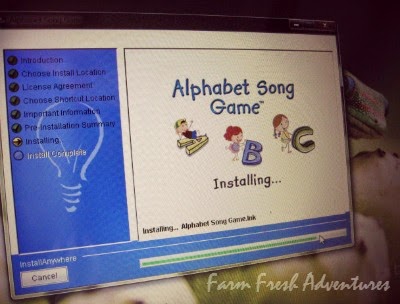Baby Britches enjoys using the laptop. I try to steer him towards using it for educational games or activities, but sometimes it's hard to find something he can work on independently, or with just little help. When I heard about the
Alphabet Song Game software from
The Critical Thinking Co., I hoped that it would be something that would work for him and be something he would enjoy doing.
Product Information
 The Critical Thinking Co. is a name well known in the homeschooling world. They have been providing resources to help children of all ages go beyond the basics--to sharpen the mind to be able to dig deeper into the subjects they are learning. They hold an impressive collection of awards for their books and software!
The Critical Thinking Co. is a name well known in the homeschooling world. They have been providing resources to help children of all ages go beyond the basics--to sharpen the mind to be able to dig deeper into the subjects they are learning. They hold an impressive collection of awards for their books and software!
Some of the books and downloadable software they offer include (noting grade levels):
Alphabet Song Game (Toddler - 1st)
Math Analogies Beginning (K-1)
Math Analogies Level 1 (2-3)
Math Analogies Level 2 (4-5)
Editor in Chief Level 1 (4-5)
Editor in Chief Level 2 (6-8)
Pattern Explorer (5-7)
World History Detective Book 1 (6-12+)
I was picked to review the Alphabet Song Game software with my family. The Alphabet Song Game is teaching tool designed to teach the alphabet in a clever and fun way. With 22 games, it is designed to teach children how to recognize the shape and names of the lowercase and uppercase alphabet. As the games progress, students are challenged to find the correct letters amid reversed, mirrored, and upside down versions of the letters. The game was designed for students to play independently or with a teacher.
This software is only available for Windows Desktop, though there is an iPad version available. The software was also designed to be a single user product and won't save data for multiple users, though the data can be reset.
The Alphabet Song Game software is regularly $6.99 (for 2 PCs) but right now for a limited time only the download is FREE (as of the publishing of this post on 3/16/2015)!
How Did We Use This Product?
We received this software via an email and were given a link to download to our computer. I downloaded it to our school computer. It was easy to install and didn't take very long.
The icon is an easily identifiable yellow square with ABC on it. Once I showed it to Baby Britches he knew where it was every time. When you click on the icon, it opens up the game.
Although we didn't discover it right away, there are a few different sections in the game. Each section focuses on a different thing. You can see the sections on the home page menu:
There are 9 games in the uppercase letters, 9 games in the lowercase letters and 4 games in the mixed case letters. Each of the levels of the game is a little bit more difficult.
We just began the game in order. Every game began the same with a singing of the Alphabet Song. The next step is to pick from the letters shown to list the letters in order of the song. This helps practice letter identification and memorization. It is this process that nearly all the games contain but with each level, get a little bit more difficult.
Once your child makes it to Z, the song is sung again and then a score is given. If the child did well (90%+) they have option of click on a green arrow to play a new game. If the child did not do well (less than 90%) the green arrow is not given. Instead, they are encouraged to try it again by clicking the "orange" arrow.
This same process continues at the end of each game. If your child does not get a high enough score to move on, you can "override" the system by clicking the blue Home icon in the upper right corner. This takes you to the main menu (the one I showed you up above) where you can manually click ANY level you want to complete. By doing it this way, your child doesn't have to pass a particular level to move on.
Lowercase letters consisted of the Alphabet Song game where your child was given a handful of lowercase letters to choose between to complete the song. In the first levels there are only 3 or 4 to choose from. As it continues, the quantity of lowercase levels increases AND there are more situation where the flipped letters will be shown. Letters like b and d will be in the same batch to choose from. This is how it works when you get to the uppercase levels. They operate the same way, only showing exclusively uppercase letters. As with the lowercase, the uppercase levels get increasingly difficult by adding more letters to choose from and more of the mirrored image letters. In mixed letters, you are asked to identify either lowercase or upper case letter shapes in alphabetical order, but there are mixed cases, reversed and mirrored letters that have to be sorted through.
Your child earns a "score" by how many times they get it right. If they click the correct letter all 26 times (once for each letter of the alphabet) they get a 100%. If they click letters that are not correct, it lowers the score. The problem with this it that it doesn't say "sorry, try again" or "oops, wrong one!" to guide them. This leads to RANDOM clicking on letters to find the right one, which leads to a failing score on the level. You only get a "sound" if you click the CORRECT letter.
This frustrated Baby Britches especially since you can't naturally move on to the next game until you pass that level--unless you know about the menu shortcut. So if he kept failing he'd get mad and just quit. There were several days I had to cajole him to do the games.
I would say that we were able to work through this game 3-4 times a week depending on Baby Britches mood or desire to do it. But when he'd play he would usually do 2-3 games at one time.
He has gone through all the games--though not passing all of them. He can still click on any of these that he wants to, even thought they have been completed. The other day, I chose to click "reset user data" because it clears out all the scores and lets him begin again. With this method you can easily set it for another child, or just let your child have another run at everything.
I clicked "helpful information" and it just explains how the games work. It's a good read if you are curious as to what skills will be learned or how the grading process goes.
What Are Our Thoughts on This Product?
Baby Britches: He liked it when he wanted to like it. He enjoyed it at first, but got burnt out on it since it's basically the same thing over and over and over. He likes to play it about once a week now.
My Thoughts: Save me from the ABC song! LOL! Seriously though, I had to give Baby Britches headphones because I could only stand listening to that song so many times. And add to that the fact that he had to sing it himself with almost every letter to know what comes next--ey-yi-yi!
The program is simple enough that he can easily do it on his own. He liked being able to just log in and go. Once we figured out that he didn't have to just keep doing the same level over and over again if he kept getting it wrong, he liked that a lot better too. If it didn't give him a green arrow, he'd click the blue house icon to go back to his menu and pick something else. Sometimes he would do it again, but most of the time he didn't want to.
I wish that it was possible to set up the "passing" percentage myself. I feel like an 90% is rather high for a passing of a level. Especially since you are constantly reviewing and can go back and redo any level at any time. I think it would help in those early runs as the child gets used to how the program works. I also like the idea because as Baby Britches gets better, I could increase the passing percentage based on his skill. So I would desire the ability to determine the passing percentage score.
As I mentioned earlier, I think it would be nice if the software included some kind of sound that lets the child know that they are clicking a wrong letter. Baby Britches would complain "Mommy it's not working!" when he would click and click on a letter that was incorrect. If he knew that a sound meant it was the wrong one, I think he'd have figured it out on his own a lot easier.
We did experience a few glitches where a screen froze, or the program didn't come up properly, but each time we just closed it out and opened it again and it always seemed to work. It wasn't something that happened all the time either. Just randomly.
Would I Recommend This Product?
Hmmm. As a free download yes. For $6.99--hmmm. I guess if you are looking for something to allow your toddler, preschooler or kindergartner some independent learning, yes. I just found that it's a short time use product. I highly doubt we will use it more than just for a few more months as it's just for review. Baby Britches already knows his ABC's. He's just learning more about Alphabetical order. I would put the age for this product at no HIGHER than Kindergarten and ideally for preschool. I think I would prefer to be able to use it on my Kindle. I think it's much more geared to a touch screen with the way that it works.
Will be keep using it? Sure. I will probably work it in at least once a week for good review.
Want to Know More?
We reviewed the
Alphabet Song Game software from
The Critical Thinking Co. We reviewed just one of the eight different products that our crew was given--so I hope you will go check out what the rest of my team explored!